The Huawei B315s-22 router has a very basic firewall that helps protect your home network from unwanted Internet activity. The firewall does this by blocking incoming and outgoing connections that are not authorized. Some of your online games and programs may run much smoother if you allow additional connections through the firewall. This process is typically called a port forward.
In this guide we will show you exactly how to port forward on the Huawei B315s-22 router. The steps we will cover are:
- How to setup a static IP address on the device you plan on forwarding these ports to.
- How to login to the **Huawei B315s-22 ** router interface.
- How to find the port forwarding page in the router's web interface.
- How to setup a port forward for the online game or program of your choice.
We think that forwarding a port should be easy. That's why we created Network Utilities. Our software does everything that you need to forward a port.
When you use Network Utilities you get your port forwarded right now!
Step 1
It is important to setup a static ip address in the device that you are forwarding a port to. This ensures that your ports will remain open even after your device reboots.
- Recommended - Our free Static IP Setter will set up a static IP address for you.
- Another way to get a permanent IP address is to set up a DHCP reservation.
- Or, manually create a static ip address with our Static IP Guides.
This step is important because you want a permanent IP address in your device. If you do not set up a permanent IP address in your device, then when you device reboots it may get a new IP address.
Use a VPN Instead
Have you considered using a VPN instead of forwarding a port? For most users, a VPN is a much simpler and more secure choice than forwarding a port.

We use and recommend NordVPN because not only is it the fastest VPN, it includes a new feature called Meshnet that makes forwarding a port no longer necessary for most applications. With NordVPN Meshnet, you can connect to your devices from anywhere in the world, completely secure, over a highly encrypted VPN tunnel.
Every time you click on one of our affiliate links, such as NordVPN, we get a little kickback for introducing you to the service. Think of us as your VPN wingman.
TIP: Write this static IP address down. You need it in Step 4.
Step 2
It is now time to login to the Huawei B315s-22 router. To do this we need to open up a web browser. It typically doesn't matter which browser you decide to open, simply pick your favorite such as Edge, Chrome, Internet Explorer, or Firefox.
Once you have opened the browser of your choice, find the address bar. This is at the top of the page like this:

Above is an example of what a web browser address bar looks like. Find the address bar in your router and type in your router's IP address.
The default Huawei B315s-22 IP Address is: 192.168.1.1
After you press Enter you should get a login box like this one:
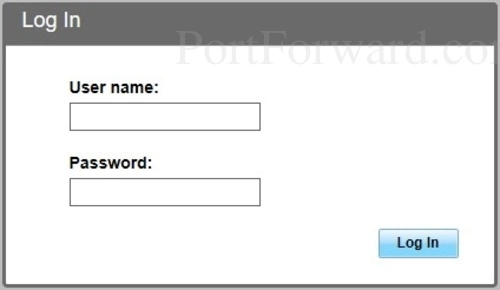
If you do not see a login screen, you should check to see if the router's IP address has been changed. To do that, follow the directions on our How To Find Your Router's IP Address page.
Enter the login username and password and press the Log In button.
- The Default Huawei B315s-22 Router Username is: admin
- The Default Huawei B315s-22 Router Password is: password
Having Trouble?
This is a pretty common place to get stuck. If you find yourself here, don't panic, there are a few things you can try:
- First, check all the different Huawei default combinations. Here is our list of all known Default Huawei Router Passwords.
- Second, try and guess what the password/username was changed to. Use our Find Password App to make this step easier.
- Finally, if you are still stuck after trying both of the above options, it may be time to consider a factory reset. Learn more about this option on the How to Reset a Router page.
Step 3
Now that you are logged into the Huawei B315s-22 router, it is time to find the port forwarding section of the device. To do that we start on the Home page.
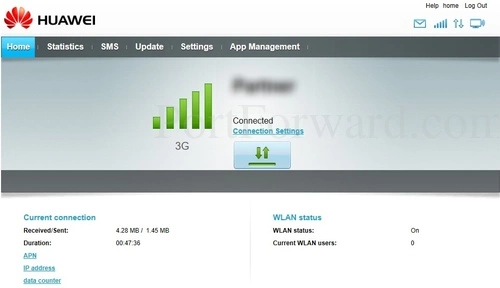
First, select the option at the top of the page labeled Settings.
Then select the option of Security in the left sidebar.
Finally, under that choose Port Forwarding.
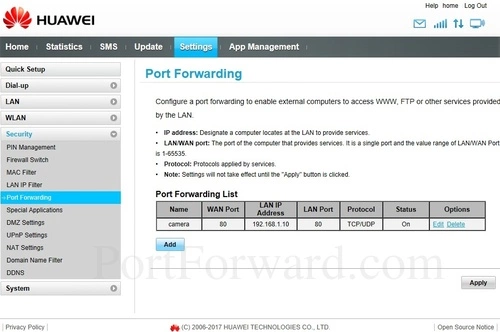
You should now see a page like the one above. On this page you will create a port forward.
Step 4
Here are the ports to forward for Xbox Live:
- TCP Ports: 3074
- UDP Ports: 3074
If you are looking for the ports for a different application you can find it by either:
- Browsing our List of Games
- Check out our our List of Games by Genre
- See our List of all Applications
Don't forget to sign up for NordVPN's promo deal before it's gone.

You might notice that most of our site doesn't have ads on it. This is because we use partnerships with companies like NordVPN to keep the site running. Thank you for supporting us by using our referral links.
Put a name for this forward in the Name box so that you can remember why you set this forward up. The name does not matter so pick something that has meaning to you.
Enter the same port number to be forwarded into both the WAN Port and the LAN Port boxes.
Enter the IP address of the device that you want to forward ports to into the LAN IP Address box. This can be either the IP address of your computer or the IP address of another device on your network.
Select the protocol type of the ports you are forwarding from the Protocol box.
Use the Status dropdown box to select On.
After you are done click the OK button.
When you are finished, don't forget to click the Apply button.
Test Your Ports
Are the ports you just forwarded really open? An easy way to find out is use our free Open Port Checker. It uses a local application to see if the ports are open or not. This guarantees our port checkers accuracy.
More Info...
Check out our other guides. We have a growing list of free gaming, networking, and software guides here at portforward.com.
Our other site setuprouter.com can help you setup a secure home network with your exact router.









