The Linksys WRT54G router includes a fairly basic firewall that protects your home network from unwanted access to and from the Internet. A firewall's jog is to block connections both to and from the Internet. Sometimes, you need a connection open that is not open already. This process is called creating an open port or port forward. A port forward is where you forward the port straight through the firewall into your home network.
The basics to opening a port are:
- Setting up a static IP address whatever device you are forwarding ports to.
- Logging in to your Linksys WRT54G router.
- Then, you need to navigate to the port forwarding section.
- Click the Applications & Gaming option.
- Click on Port Range Forwarding link.
- Finally, create a port forward entry.
This process might sound difficult, but we will walk you through all the steps to port forward the Linksys WRT54G router.
We think that forwarding a port should be easy. That's why we created Network Utilities. Our software does everything that you need to forward a port.
When you use Network Utilities you get your port forwarded right now!
Step 1
It is important to setup a static ip address in the device that you are forwarding a port to. This ensures that your ports will remain open even after your device reboots.
- Recommended - Our free Static IP Setter will set up a static IP address for you.
- Another way to get a permanent IP address is to set up a DHCP reservation.
- Or, manually create a static ip address with our Static IP Guides.
This step is important because you want a permanent IP address in your device. If you do not set up a permanent IP address in your device, then when you device reboots it may get a new IP address.
Use a VPN Instead
Have you considered using a VPN instead of forwarding a port? For most users, a VPN is a much simpler and more secure choice than forwarding a port.

We use and recommend NordVPN because not only is it the fastest VPN, it includes a new feature called Meshnet that makes forwarding a port no longer necessary for most applications. With NordVPN Meshnet, you can connect to your devices from anywhere in the world, completely secure, over a highly encrypted VPN tunnel.
Every time you click on one of our affiliate links, such as NordVPN, we get a little kickback for introducing you to the service. Think of us as your VPN wingman.
Step 2
This step is logging into the Linksys WRT54G router. In order to do this you need to use a web browser because routers use a web interface.
Go ahead and open up a web browser such as Chrome, Edge, Internet Explorer or Firefox. It doesn't matter which one you use.
Now, find the address bar. It should look something like this:

Above is an example of what a web browser address bar looks like. Find the address bar in your router and type in your router's IP address.
The default Linksys WRT54G IP Address is: 192.168.1.1 After you enter the IP address of the Linksys WRT54G router you can press Enter on your keyboard. This takes you to a page similar to the one you see below:
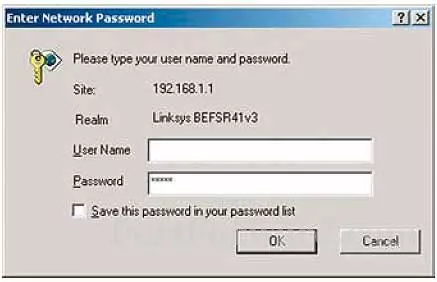
This box contains a space for both a username and password.
- The Default Linksys WRT54G Router Username is: blank
- The Default Linksys WRT54G Router Password is: admin
Go ahead and enter the username and password of the Linksys WRT54G router. Then click OK to login to the Linksys WRT54G router.
Linksys Usernames and Passwords
If the password or username did not work it could be a slightly different firmware version. If this is the case go ahead and try other Linksys usernames and passwords. We have compiled a long list of these for your use. Check it out on the Default Linksys Router Passwords page.
If you still can't login to the Linksys WRT54G user interface it is possible you changed the password or username in the past and have since forgotten. If this is the case you may need to reset the Linksys WRT54G router back to the original factory defaults in order to access the router. A factory reset reverts all personal settings back to how they were from the factory including the router username and password. Learn more in our How to Reset a Router guide.
Step 3
Once you are logged into the router you need to find the port forwarding section of the router. Here's how you do it:
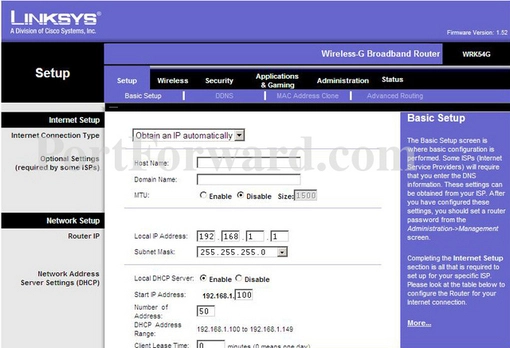
From the home page you need to click the option of Applications & Gaming.
Under that is a smaller menu, select the option of Port Range Forwarding.
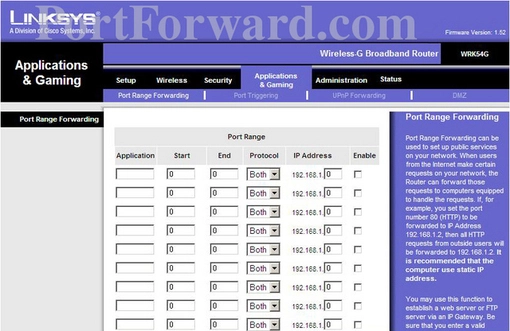
Step 4
Here are the ports to forward for Xbox Live:
- TCP Ports: 3074
- UDP Ports: 3074
If you are looking for the ports for a different application you can find it by either:
- Browsing our List of Games
- Check out our our List of Games by Genre
- See our List of all Applications
Don't forget to sign up for NordVPN's promo deal before it's gone.

You might notice that most of our site doesn't have ads on it. This is because we use partnerships with companies like NordVPN to keep the site running. Thank you for supporting us by using our referral links.
Create a name for this forward and put it in the Application box. The name is only used as a reminder and has no effect on the port forward.
If you are just forwarding a single port number then you can simply enter that same number into both the Start and the End boxes. If you are forwarding a range of ports, usually separated by a hyphen, then you need to enter the lowest number of that range into the Start box and then enter highest number into the End box.
Select the protocol type of the ports you are forwarding from the Protocol box.
Enter the IP address to forward these ports to into the IP Address box. If you are forwarding ports so you can run a program on a device other than your computer then you can enter your device's IP address into that box.
Verify that you have the Enable checkbox checked.
When you are done, click the Save Settings at the bottom of the page to apply your changes.
Test if Your Ports are Open
Once you have forwarded the ports on the Linksys WRT54G router you need to test them to be sure they were forwarded properly.
To do this we recommend using our Network Utilities tool. It comes with a free Open Port Checker. This Open Port Checker will accurately tell you if that particular port or ports are open. Our Open Port Checker tool is the only online port checking tool with Guaranteed Results.
Other Guides You May Like:
- We have a growing selection of Games to Port Forward.
- Learn some Alternatives to Port Forwarding.









