On this page we show you how to port forward the Linksys WRT54G router. Most routers come with a basic firewall to help protect your home network from unauthorized access from the Internet. Firewalls naturally block incoming and outgoing connections until you tell it otherwise. When you need to allow a connection through your firewall you are creating an open port. This is called a port forward because you are forwarding these ports through your firewall straight into your home network.
To port forward the Linksys WRT54G router you:
- Setup a static IP address on the machine you want to forward ports to.
- Login to your Linksys WRT54G router.
- Navigate to the port forwarding section.
- Click the Applications & Gaming link.
- Click on Port Range Forwarding.
- Create a port forward entry.
Don't panic if all this sounds difficult, we will walk you through each every step.
We think that forwarding a port should be easy. That's why we created Network Utilities. Our software does everything that you need to forward a port.
When you use Network Utilities you get your port forwarded right now!
Step 1
It is important to setup a static ip address in the device that you are forwarding a port to. This ensures that your ports will remain open even after your device reboots.
- Recommended - Our free Static IP Setter will set up a static IP address for you.
- Another way to get a permanent IP address is to set up a DHCP reservation.
- Or, manually create a static ip address with our Static IP Guides.
This step is important because you want a permanent IP address in your device. If you do not set up a permanent IP address in your device, then when you device reboots it may get a new IP address.
Use a VPN Instead
Have you considered using a VPN instead of forwarding a port? For most users, a VPN is a much simpler and more secure choice than forwarding a port.

We use and recommend NordVPN because not only is it the fastest VPN, it includes a new feature called Meshnet that makes forwarding a port no longer necessary for most applications. With NordVPN Meshnet, you can connect to your devices from anywhere in the world, completely secure, over a highly encrypted VPN tunnel.
Every time you click on one of our affiliate links, such as NordVPN, we get a little kickback for introducing you to the service. Think of us as your VPN wingman.
Step 2
It is time to login to the Linksys WRT54G router. Since your router uses a web interface program you need to access it using a web browser. Go ahead and open up your favorite such as Chrome, Firefox, Edge, or Internet Explorer. It doesn't matter what web browser you use, just pick your favorite.
Now that you have opened up your browser you should see an Address Bar along the top of the page. It should look like this:

Above is an example of what a web browser address bar looks like. Find the address bar in your router and type in your router's IP address.
The default Linksys WRT54G IP Address is: 192.168.1.1
Now that you have entered the correct IP address in the address bar, click the enter button on your keyboard. If all goes well a new screen should appear that looks like this:
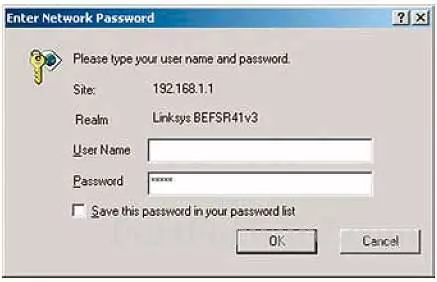
This box is asking for authentication. Go ahead and enter the username and password associated with your Linksys WRT54G router.
- The Default Linksys WRT54G Router Username is: blank
- The Default Linksys WRT54G Router Password is: admin
After you have entered the correct username and password click the OK button to log in to your Linksys WRT54G router.
Linksys Usernames and Passwords
If you were unable to login to the Linksys WRT54G router then we recommend visiting our Default Linksys Router Passwords page. This page lists all the known Linksys usernames and passwords.
If you are still unable to login to the Linksys WRT54G router it might be because you changed the password at some point in the past and have since forgotten. It may be time to consider a factory reset in order to access your router. Check out our How to Reset a Router Password guide for more information.
Step 3
Once you have successfully logged into the Linksys WRT54G router you need to find the port forwarding section. We start on the home page:
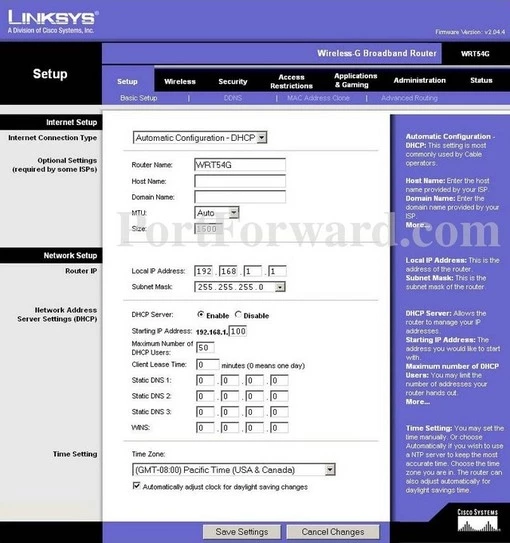
First, click the Applications & Gaming option at the top of the page in black.
This opens up a new menu under the old one. Pick the new option of Port Range Forwarding.
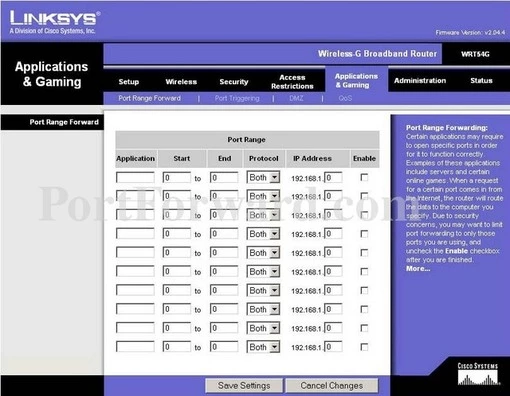
Step 4
Here are the ports to forward for Xbox Live:
- TCP Ports: 3074
- UDP Ports: 3074
If you are looking for the ports for a different application you can find it by either:
- Browsing our List of Games
- Check out our our List of Games by Genre
- See our List of all Applications
Don't forget to sign up for NordVPN's promo deal before it's gone.

You might notice that most of our site doesn't have ads on it. This is because we use partnerships with companies like NordVPN to keep the site running. Thank you for supporting us by using our referral links.
Put a name for this forward in the Application box so that you can remember why you set this forward up. The name does not matter so pick something that has meaning to you.
If you are only forwarding a single port number then enter that number into both the Start and the End boxes. If you are forwarding a range of ports separated by a hyphen then enter the lowest number of that range into the Start box and the highest number of that range into the End box.
Use the Protocol dropdown box to select the protocol type of the ports you are forwarding.
Enter the IP address that you want to forward these ports to in the IP Address box. You can enter either the IP address of your computer or the IP address of another computer or device on your network.
In the Enable checkbox put a checkmark.
When you are completely done, click the Save Settings button at the bottom of the page to apply the changes you have made.
Test if Your Ports are Open
It is a very good idea to check your work. In order to see if the Linksys WRT54G ports forwarded correctly you can use our Network Utilities tool, which includes a free Open Port Checker. Our Open Port Check tool is the only port checking tool online that has Guaranteed Results.
Other Guides You May Be Interested In:
- Learn more about ports.
- What are the alternatives to Port Forwarding?









