The Linksys WRT54G router has a basic firewall that helps to protect your home network from unauthorized access to and from the Internet. Firewalls by design block incoming and outgoing connections unless specified by you. There are times you need to create an open port for a game or other application to run correctly. This process is called a port forward because you are forwarding a port from the Internet directly to your home network.
The basics for opening a port are:
Setup a static IP address on the device you want to open a port for.
Login to your Linksys WRT54G router.
Navigate to the port forwarding section.
- Click the Applications & Gaming link.
- Click on Port Range Forwarding.
Create a port forward rule or entry.
This all might sound difficult, don't worry we will walk you through each step in the port forwarding process.
We think that forwarding a port should be easy. That's why we created Network Utilities. Our software does everything that you need to forward a port.
When you use Network Utilities you get your port forwarded right now!
Step 1
It is important to setup a static ip address in the device that you are forwarding a port to. This ensures that your ports will remain open even after your device reboots.
- Recommended - Our free Static IP Setter will set up a static IP address for you.
- Another way to get a permanent IP address is to set up a DHCP reservation.
- Or, manually create a static ip address with our Static IP Guides.
This step is important because you want a permanent IP address in your device. If you do not set up a permanent IP address in your device, then when you device reboots it may get a new IP address.
Use a VPN Instead
Have you considered using a VPN instead of forwarding a port? For most users, a VPN is a much simpler and more secure choice than forwarding a port.

We use and recommend NordVPN because not only is it the fastest VPN, it includes a new feature called Meshnet that makes forwarding a port no longer necessary for most applications. With NordVPN Meshnet, you can connect to your devices from anywhere in the world, completely secure, over a highly encrypted VPN tunnel.
Every time you click on one of our affiliate links, such as NordVPN, we get a little kickback for introducing you to the service. Think of us as your VPN wingman.
Step 2
We are now going to login to the Linksys WRT54G router. Routers use a web interface, meaning you need to login using a web browser. The web browser can be any browser of your choice: Chrome, Internet Explorer, Firefox, etc... It doesn't matter which browser you choose to use.
After opening the web browser you need to locate the Address Bar. The address bar will be along the top of the page like this:

Above is an example of what a web browser address bar looks like. Find the address bar in your router and type in your router's IP address.
The default Linksys WRT54G IP Address is: 192.168.1.1 After you have finished entering the Linksys WRT54G router IP Address, simply click enter. You should now see a screen like the one shown below.
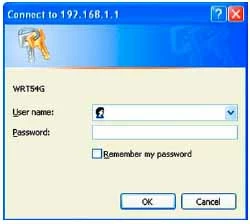
In this screen you should see a couple boxes prompting you for your username and password.
- The Default Linksys WRT54G Router Username is: blank
- The Default Linksys WRT54G Router Password is: admin
Linksys Usernames and Passwords
If the username and password you just used didn't work, then please visit our Default Linksys Router Passwords page. It is a list of all the known Linksys default usernames and passwords.
If you still can't access your router interface then it's possible you changed the router's username and password and have since forgotten. It might be time to consider a router reset. This type of reset erases all personal settings on your router including the router's username and password. If you need to proceed with a reset check out this How to Reset a Router Password guide.
Step 3
Now that you have logged into the Linksys WRT54G router interface you need to find the port forwarding section. Let's start on the Home page:
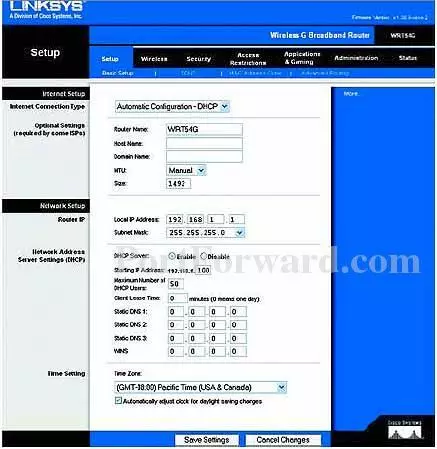
First, you need to click the Applications & Gaming option at the top of the page.
Under that a new set of choices appears, click the one titled Port Range Forwarding.
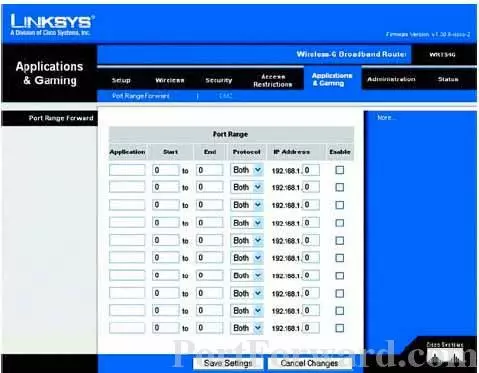
Step 4
Here are the ports to forward for Xbox Live:
- TCP Ports: 3074
- UDP Ports: 3074
If you are looking for the ports for a different application you can find it by either:
- Browsing our List of Games
- Check out our our List of Games by Genre
- See our List of all Applications
Don't forget to sign up for NordVPN's promo deal before it's gone.

You might notice that most of our site doesn't have ads on it. This is because we use partnerships with companies like NordVPN to keep the site running. Thank you for supporting us by using our referral links.
You need to name this entry in the Application box. The name does not make any difference in the forward; it's just there so that you can remember later why you setup this forward.
If you are forwarding a single port, enter that port number into the Start and the End boxes. If you are forwarding a range of ports, enter the lowest number of that range into the Start box. Then enter the highest number of that range into the End box.
From the Protocol box select the protocol for the ports that you want to forward.
You need to enter the IP address that you are forwarding ports to in the IP Address box. It's possible for this to be either the IP address of your computer or any other IP address on your network that you want ports forwarded to.
Enable the Enable checkbox by putting a check in it.
When you're finished, click the Save Settings button at the bottom of the page to apply the changes to your router.
Test if Your Ports are Open
Now that you are finished forwarding the ports for the Linksys WRT54G router you need to test to see if they forwarded correctly.
To do this you can use our Network Utilities tool, which includes a free Open Port Checker. This Open Port Checker is the only only port checker with Guaranteed Results.
Other Guides You May Enjoy
- Learn common networking terms.
- A comprehensive look at subnets, gateways, and IP ranges.









