Here you will learn how to port forward a Netgear WGR614 router. To do this you first need to understand some basics about firewalls.
The Netgear WGR614 has a pretty basic firewall that helps to protect your home network from unwanted access from the Internet. This firewall is designed to block all connections to and from the Internet unless you specifically tell it otherwise. By default the router manufacturer has made some connections open to you so you can actually use the Internet.
Sometimes you need to unblock some of these connections in your firewall for a game or other application. When you do this it is called creating an open port or port forward because you are literally forwarding a port straight through your firewall to your home network.
To create an open port for the Netgear WGR614 router you need to:
- Setup a static IP address on whatever device you are forwarding these ports to.
- Login to your Netgear WGR614 router.
- Navigate to the port forwarding section.
- Click the Port Forwarding / Port Triggering link.
- Click the Port Forwarding radio button.
- Click the Add Custom Service button.
- Create a port forward.
If these steps sound difficult, don't worry, we will walk you each of the steps involved in forwarding a port for your Netgear WGR614 router.
We think that forwarding a port should be easy. That's why we created Network Utilities. Our software does everything that you need to forward a port.
When you use Network Utilities you get your port forwarded right now!
Step 1
It is important to setup a static ip address in the device that you are forwarding a port to. This ensures that your ports will remain open even after your device reboots.
- Recommended - Our free Static IP Setter will set up a static IP address for you.
- Another way to get a permanent IP address is to set up a DHCP reservation.
- Or, manually create a static ip address with our Static IP Guides.
This step is important because you want a permanent IP address in your device. If you do not set up a permanent IP address in your device, then when you device reboots it may get a new IP address.
Use a VPN Instead
Have you considered using a VPN instead of forwarding a port? For most users, a VPN is a much simpler and more secure choice than forwarding a port.

We use and recommend NordVPN because not only is it the fastest VPN, it includes a new feature called Meshnet that makes forwarding a port no longer necessary for most applications. With NordVPN Meshnet, you can connect to your devices from anywhere in the world, completely secure, over a highly encrypted VPN tunnel.
Every time you click on one of our affiliate links, such as NordVPN, we get a little kickback for introducing you to the service. Think of us as your VPN wingman.
Step 2
Now it's time to login to the Netgear WGR614 router. This router uses a web interface, so you need to login using a web browser. It shouldn't matter what browser you use, it can be Chrome, Safari, Edge, or even Internet Explorer.
Just open up the web browser and find the address bar. Normally an address bar is located at the top of the page like the image below.

Above is an example of what a web browser address bar looks like. Find the address bar in your router and type in your router's IP address.
The default Netgear WGR614 IP Address is: 10.0.0.1 After entering the IP Address of your router, you can simply press the Enter key on your keyboard. If all goes as it should you will see the following image:
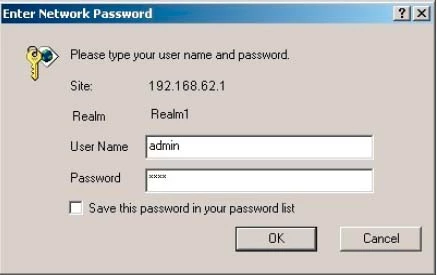
Do you see the box asking you for the username and password? Go ahead and enter the Netgear WGR614 router username and password and click OK so you can login to the web interface.
- The Default Netgear WGR614 Router Username is: admin
- The Default Netgear WGR614 Router Password is: password
Netgear Usernames and Passwords
If your username and password don't work then try some of these other Netgear usernames and passwords. Our list of them is on this Default Netgear Router Passwords page.
Are you still unable to login to the device? It may be time to consider a reset. Check out our How to Reset a Router guide for more information.
Step 3
This next step is locating the port forwarding section of your router.
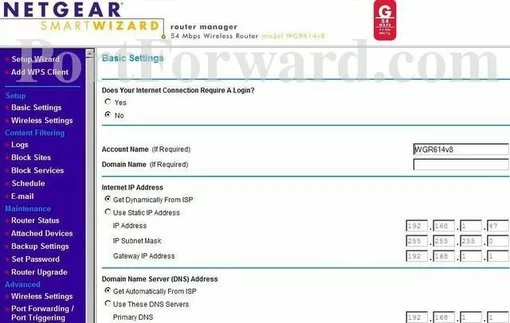
First, click the Port Forwarding/Port Triggering link in the left sidebar.
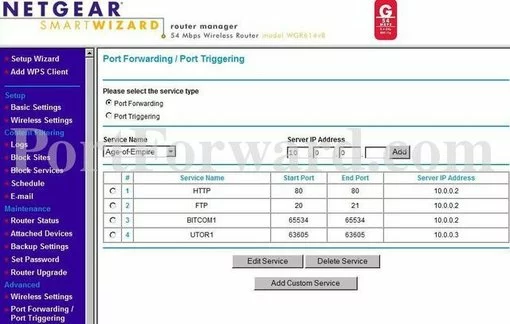
Next, put a dot in the Port Forwarding radio button.
Then click the Add Custom Service button.
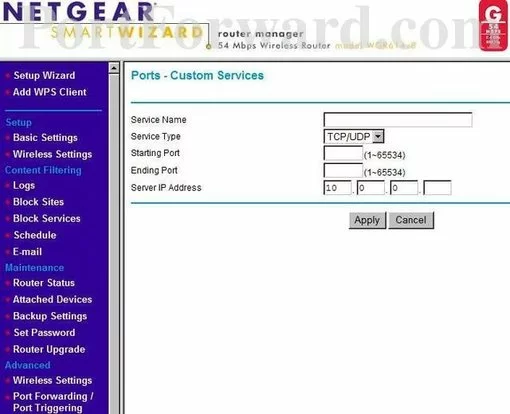
Step 4
Here are the ports to forward for Xbox Live:
- TCP Ports: 3074
- UDP Ports: 3074
If you are looking for the ports for a different application you can find it by either:
- Browsing our List of Games
- Check out our our List of Games by Genre
- See our List of all Applications
Don't forget to sign up for NordVPN's promo deal before it's gone.

You might notice that most of our site doesn't have ads on it. This is because we use partnerships with companies like NordVPN to keep the site running. Thank you for supporting us by using our referral links.
You need to name this entry in the Service Name box. The name does not make any difference in the forward; it's just there so that you can remember later why you setup this forward.
From the Service Type box select the protocol for the ports that you want to forward.
If you are forwarding a range of ports separated by a hyphen then enter the lowest number of that range into the Starting Port box and the highest number of that range into the Ending Port box. If you are only forwarding a single port number then enter that number into both the Starting Port and the Ending Port boxes.
Enter the IP address that you want to forward these ports to into the Server IP Address box. Note that if you are forwarding ports so you can run a program on a device other than your computer then you can enter your device's IP address into that box instead.
Click the Apply button when you are done.
Your ports should now be forwarded.
Test if Your Ports are Open
It is always a good idea to check and see if these ports forwarded correctly for the Netgear WGR614 router. To do this we recommend downloading our Network Utilities tool. It includes a free Open Port Checker. This port checker is the only one online that has Guaranteed Results.
Other Guides You May Like
- What is an IP Address?
- Do I have a Modem or Router?









