the Netgear WGR614 routers include a pretty basic firewall that helps to protect your home network. This firewall by design blocks connections to and from the Internet unless you tell it otherwise. When you tell a firewall to unblock a certain connection for a game or application you are telling it to open a port. This is more often called a port forward because you are forwarding a port directly from the Internet to the device inside your home network.
The basic process to opening a port for the Netgear WGR614 router is:
- Setup a static IP address on the device you plan on forwarding these ports to.
- Login to your Netgear WGR614 router.
- Locate the port forwarding section of the Netgear WGR614 router.
- Click the Port Forwarding / Port Triggering link.
- Click the Port Forwarding radio button.
- Click the Add Custom Service button.
- Create a port forward.
These steps can be difficult, we will walk you through each step to get your ports forwarded.
We think that forwarding a port should be easy. That's why we created Network Utilities. Our software does everything that you need to forward a port.
When you use Network Utilities you get your port forwarded right now!
Step 1
It is important to setup a static ip address in the device that you are forwarding a port to. This ensures that your ports will remain open even after your device reboots.
- Recommended - Our free Static IP Setter will set up a static IP address for you.
- Another way to get a permanent IP address is to set up a DHCP reservation.
- Or, manually create a static ip address with our Static IP Guides.
This step is important because you want a permanent IP address in your device. If you do not set up a permanent IP address in your device, then when you device reboots it may get a new IP address.
Use a VPN Instead
Have you considered using a VPN instead of forwarding a port? For most users, a VPN is a much simpler and more secure choice than forwarding a port.

We use and recommend NordVPN because not only is it the fastest VPN, it includes a new feature called Meshnet that makes forwarding a port no longer necessary for most applications. With NordVPN Meshnet, you can connect to your devices from anywhere in the world, completely secure, over a highly encrypted VPN tunnel.
Every time you click on one of our affiliate links, such as NordVPN, we get a little kickback for introducing you to the service. Think of us as your VPN wingman.
Step 2
This step involves logging into the Netgear WGR614 router. This router uses a web interface which means you need to login to it using a web browser. This can be any web browser you like such as Chrome, Edge, Internet Explorer, or Firefox. It really doesn't matter which one you use.
After opening the web browser locate the address bar at the top of the page. It looks like this:

Above is an example of what a web browser address bar looks like. Find the address bar in your router and type in your router's IP address.
The default Netgear WGR614 IP Address is: 192.168.1.1 Once that is done you can just press the Enter button on your keyboard. If all goes as it should you will see the following box:
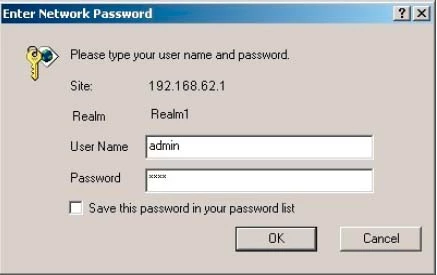
There should be a box asking you for your username and password.
- The Default Netgear WGR614 Router Username is: admin
- The Default Netgear WGR614 Router Password is: password
After entering the Netgear WGR614 router's username and password simply press the OK or Login button.
Netgear Usernames and Passwords
If this username and password didn't work then we recommend trying other Netgear usernames and passwords. Check out our list of them on this Default Netgear Router Passwords page.
If you are still unable to login to the Netgear WGR614 router it is probably because you changed them at some point in the past and have forgotten. If this is the case you may need to consider a router reset. A reset reverts all settings back to how they were when the router left the factory. Learn more in our How to Reset a Router guide.
Step 3
Step 3 involves finding the port forwarding section of the router. Let's begin on the following page:
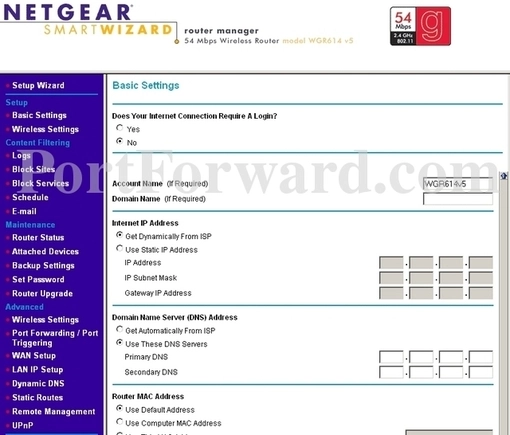
Select the Port Forwarding/Port Triggering option under Advanced in the left sidebar.
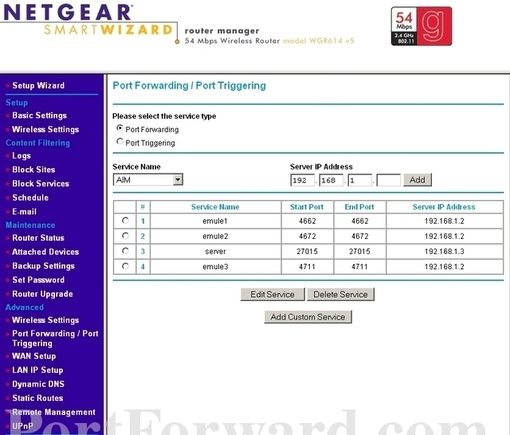
You should now see the screen above. Make sure there is a dot in the Port Forwarding radio button.
Then click the Add Custom Service option near the bottom of the page.
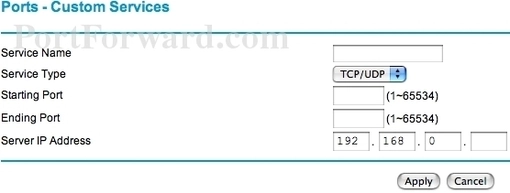
Step 4
Here are the ports to forward for Xbox Live:
- TCP Ports: 3074
- UDP Ports: 3074
If you are looking for the ports for a different application you can find it by either:
- Browsing our List of Games
- Check out our our List of Games by Genre
- See our List of all Applications
Don't forget to sign up for NordVPN's promo deal before it's gone.

You might notice that most of our site doesn't have ads on it. This is because we use partnerships with companies like NordVPN to keep the site running. Thank you for supporting us by using our referral links.
You need to name this entry in the Service Name box. The name does not make any difference in the forward; it's just there so that you can remember later why you setup this forward.
The protocol that you want to forward is selected from the Service Type box.
If you are forwarding a range of ports separated by a hyphen then enter the lowest number of that range into the Starting Port box and the highest number of that range into the Ending Port box. If you are only forwarding a single port number then enter that number into both the Starting Port and the Ending Port boxes.
Enter the IP address to forward these ports to into the Server IP Address box. If you are forwarding ports so you can run a program on a device other than your computer then you can enter your device's IP address into that box.
Click the Apply button when you are finished.
You did it, congratulations.
Test Your Ports
After you have forwarded the ports on your **Netgear WGR614 ** router you need to test them to see if they were forwarded correctly.
In order to test if your ports were forwarded correctly you can use our Network Utilities tool. This tool includes a free Open Port Checker which is the only one online with Guaranteed Results.
Other Guides You May Like
- More guides on how to setup your router.
- Learn how to find your router's IP Address****.









