In this guide I will be explaining how to port forward the **Netgear WGR614 ** router. This router has a basic firewall that helps to protect the home network. A firewall blocks all connections to and from the Internet unless you tell it otherwise. There are times you need the firewall to allow connections because of a game or other application. To unblock connections is to open a port or port forward.
The basics to open a port for the Netgear WGR614 is:
- Setting up a static IP address on the game system or computer you want to forward these ports to.
- Logging into the Netgear WGR614 router.
- Navigate to the port forwarding section.
- Click the Port Forwarding / Port Triggering link.
- Click the Port Forwarding radio button.
- Click the Add Custom Service button.
- Create a port forward.
Does this sound too difficult? Don't worry, we will walk you through each of these steps.
We think that forwarding a port should be easy. That's why we created Network Utilities. Our software does everything that you need to forward a port.
When you use Network Utilities you get your port forwarded right now!
Step 1
It is important to setup a static ip address in the device that you are forwarding a port to. This ensures that your ports will remain open even after your device reboots.
- Recommended - Our free Static IP Setter will set up a static IP address for you.
- Another way to get a permanent IP address is to set up a DHCP reservation.
- Or, manually create a static ip address with our Static IP Guides.
This step is important because you want a permanent IP address in your device. If you do not set up a permanent IP address in your device, then when you device reboots it may get a new IP address.
Use a VPN Instead
Have you considered using a VPN instead of forwarding a port? For most users, a VPN is a much simpler and more secure choice than forwarding a port.

We use and recommend NordVPN because not only is it the fastest VPN, it includes a new feature called Meshnet that makes forwarding a port no longer necessary for most applications. With NordVPN Meshnet, you can connect to your devices from anywhere in the world, completely secure, over a highly encrypted VPN tunnel.
Every time you click on one of our affiliate links, such as NordVPN, we get a little kickback for introducing you to the service. Think of us as your VPN wingman.
Step 2
Logging into the **Netgear WGR614 ** router.
Your router uses a web interface, which means you need to login to it using a web browser. This can be anything you like including Chrome, Firefox, or Internet Explorer. It shouldn't matter what browser you use, any of them should get you to your router web interface.
Once you open a web browser you need to find the address bar. It will look something like this:

Above is an example of what a web browser address bar looks like. Find the address bar in your router and type in your router's IP address.
The default Netgear WGR614 IP Address is: 192.168.1.1 After entering the IP address of your router you can simply press the enter key. If all goes well you will see the following screen:
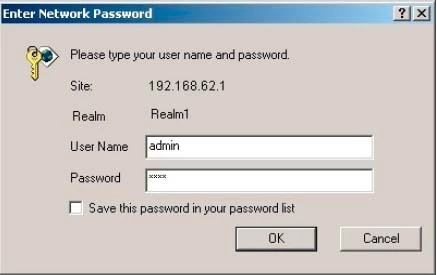
You should now see a box prompting you for a username and password.
- The Default Netgear WGR614 Router Username is: admin
- The Default Netgear WGR614 Router Password is: password
Enter the appropriate username and password and click the OK.
Netgear Usernames and Passwords
Did the username and password fail to work? We recommend trying other Netgear usernames and passwords. We have a list of all known default usernames and passwords, check it out here on this Default Netgear Router Passwords page.
If you still can't login to the Netgear WGR614 router it is possible you changed the username and password in the past and have since forgotten. It may be time to consider a router reset. A reset like this reverts all changed settings back to how they were from the factory. Check out our guide on the topic called How to Reset a Router.
Step 3
To locate the port forwarding section of your router simply start on the following page:
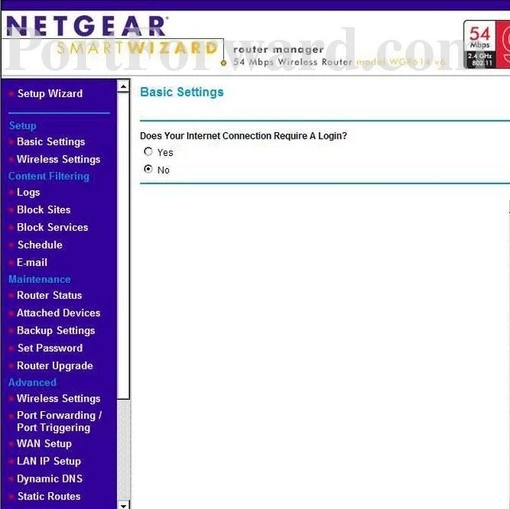
Choose the Port Forwarding/Port Triggering option in the left sidebar.
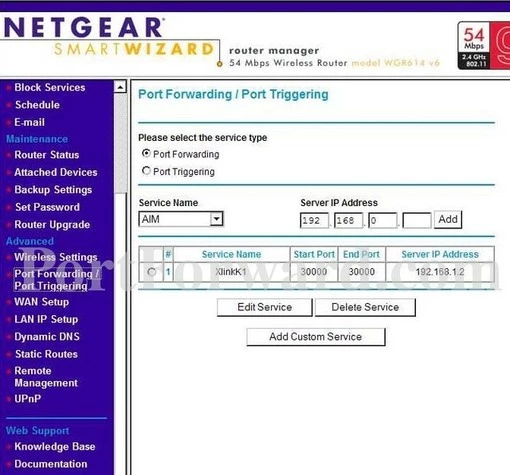
You should now see a page like the one displayed above. Go ahead and put a dot in the Port Forwarding radio button at the top of the page.
Then click Add Custom Service lower down on the page.
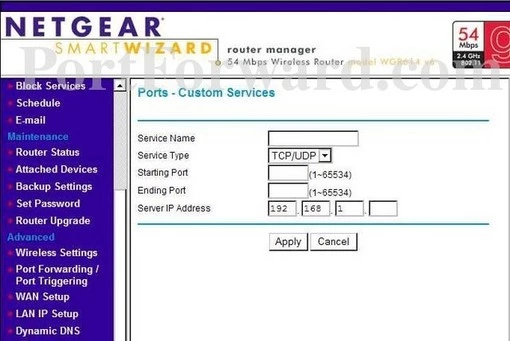
Step 4
Here are the ports to forward for Xbox Live:
- TCP Ports: 3074
- UDP Ports: 3074
If you are looking for the ports for a different application you can find it by either:
- Browsing our List of Games
- Check out our our List of Games by Genre
- See our List of all Applications
Don't forget to sign up for NordVPN's promo deal before it's gone.

You might notice that most of our site doesn't have ads on it. This is because we use partnerships with companies like NordVPN to keep the site running. Thank you for supporting us by using our referral links.
Create a name for this forward and put it in the Service Name box. The name is only used as a reminder and has no effect on the port forward.
From the Service Type box select the protocol for the ports that you want to forward.
If you are just forwarding a single port number then you can simply enter that same number into both the Starting Port and the Ending Port boxes. If you are forwarding a range of ports, usually separated by a hyphen, then you need to enter the lowest number of that range into the Starting Port box and then enter highest number into the Ending Port box.
Enter the IP address to forward these ports to into the Server IP Address box. If you are forwarding ports so you can run a program on a device other than your computer then you can enter your device's IP address into that box.
Click the Apply button when you are finished.
That's all there is to it, congratulations.
Testing if Your Ports Are Open
Once you have finished forwarding the ports you wanted on the Netgear WGR614 router you need to test them to be sure they opened correctly.
In order to check your ports to see if they opened properly, use our Network Utilities tool, which includes a free Open Port Checker. This particular Open Port Checker is the only one online that has Guaranteed Results.
Other Guides You May Like
- Is Port Forwarding Safe?
- Learn how to Port Forward Behind Two Routers.









