The Netgear WGR614 router has a basic firewall included that helps protect your home network from any unwanted access from the Internet. A firewall by nature blocks all incoming and outgoing connections to and from the Internet unless you tell it otherwise. By default there are several connections that are opened so you can use the Internet. Sometimes you need an additional connection unblocked for a variety of different reasons. To unblock a connection through your firewall is to open a port or create a port forward.
This process includes:
- Setting up a Static IP Address on the computer or device you want to forward ports to.
- Logging into your Netgear WGR614 router.
- Find the port forwarding section.
- Click the Port Forwarding link.
- Click the Add Custom Service button.
- Finally, create a open port or port forward.
Don't worry if all of this sounds overwhelming. We will guide you through each and every step along the way.
We think that forwarding a port should be easy. That's why we created Network Utilities. Our software does everything that you need to forward a port.
When you use Network Utilities you get your port forwarded right now!
Step 1
It is important to setup a static ip address in the device that you are forwarding a port to. This ensures that your ports will remain open even after your device reboots.
- Recommended - Our free Static IP Setter will set up a static IP address for you.
- Another way to get a permanent IP address is to set up a DHCP reservation.
- Or, manually create a static ip address with our Static IP Guides.
This step is important because you want a permanent IP address in your device. If you do not set up a permanent IP address in your device, then when you device reboots it may get a new IP address.
Use a VPN Instead
Have you considered using a VPN instead of forwarding a port? For most users, a VPN is a much simpler and more secure choice than forwarding a port.

We use and recommend NordVPN because not only is it the fastest VPN, it includes a new feature called Meshnet that makes forwarding a port no longer necessary for most applications. With NordVPN Meshnet, you can connect to your devices from anywhere in the world, completely secure, over a highly encrypted VPN tunnel.
Every time you click on one of our affiliate links, such as NordVPN, we get a little kickback for introducing you to the service. Think of us as your VPN wingman.
Step 2
Now it's time to login to the Netgear WGR614 router. To do this you need to use a web browser because your router uses a web interface.
Go ahead and open up the web browser of your choice such as Edge, Chrome, Internet Browser or any other browser you choose to use.
Open up your web browser and find the address bar. It should look something like this:

Above is an example of what a web browser address bar looks like. Find the address bar in your router and type in your router's IP address.
The default Netgear WGR614 IP Address is: 192.168.0.1
Once you have entered the router's IP Address simply click the Enter key on your keyboard.
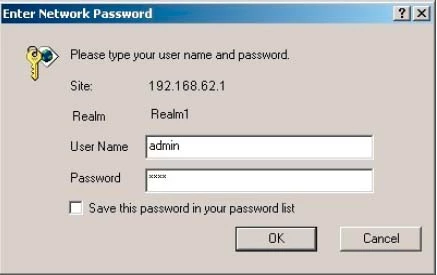
Next, you should see a box similar to the one above asking for a username and password.
- The Default Netgear WGR614 Router Username is: admin
- The Default Netgear WGR614 Router Password is: password
Go ahead and enter the username and password and click the OK button to login to the **Netgear WGR614 ** router.
Netgear Usernames and Passwords
If the username and password do not work, we recommend trying some of the other Netgear usernames and passwords the manufacturer uses. Check out the Netgear list on our Default Netgear Router Passwords page.
If you are still unable to login to the Netgear WGR614 router you may have simply changed them in the past and forgotten them. You may need to consider a router reset. When you reset this router you are reverting all settings back to how they were from the factory. Learn more in our guide titled How to Reset a Router.
Step 3
This step is locating the port forwarding page in your router. To do that, follow these steps:
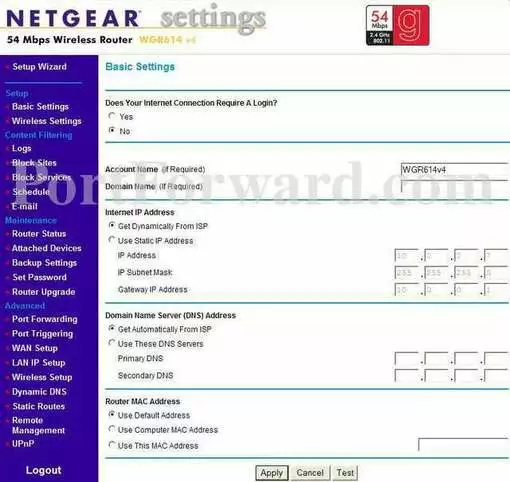
Click the Port Forwarding link in the left sidebar.
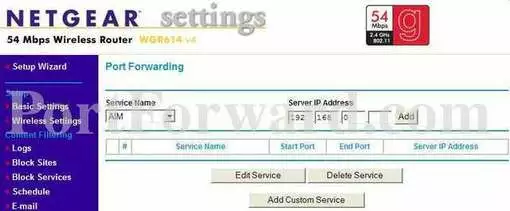
Near the bottom of the page, click the option of Add Custom Service.
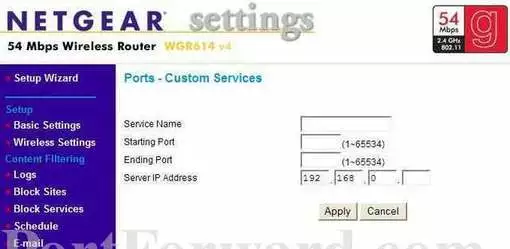
Step 4
Here are the ports to forward for Xbox Live:
- TCP Ports: 3074
- UDP Ports: 3074
If you are looking for the ports for a different application you can find it by either:
- Browsing our List of Games
- Check out our our List of Games by Genre
- See our List of all Applications
Don't forget to sign up for NordVPN's promo deal before it's gone.

You might notice that most of our site doesn't have ads on it. This is because we use partnerships with companies like NordVPN to keep the site running. Thank you for supporting us by using our referral links.
Make up a name to put in the Service Name box. The name does not have any effect on the functionality of the forward, it's simply there so you can know why it was created.
If you are forwarding a single port, enter that port number into the Starting Port and the Ending Port boxes. If you are forwarding a range of ports, enter the lowest number of that range into the Starting Port box. Then enter the highest number of that range into the Ending Port box.
Enter the IP address to forward these ports to into the Server IP Address box. If you are forwarding ports so you can run a program on a device other than your computer then you can enter your device's IP address into that box.
After you are done click the Apply button.
Congratulations. You are finished.
Test if Your Ports are Open
Before you leave this page make sure your ports are forwarded correctly. To test them use our Network Utilities tool. This tool includes the only guaranteed result free Open Port Checker on the Internet.
Check Out These Guides
- What are some Alternatives to Port Forwarding?
- Learn more about How To Setup Your Router.









