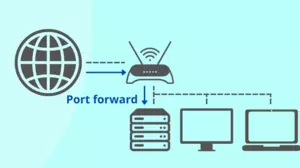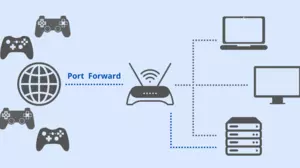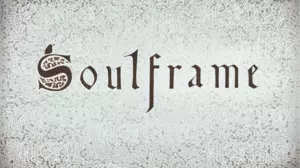Many games require you to set up a port forward. We have guides for every game and every router to help save you time. We have game guides for port forwarding PC, Steam, Playstation 5, Playstation 4, Xbox Series X|S, Xbox One, Switch, Playstation 3, Xbox 360, and Wii. Simply follow one of our guides below and you should have a port forwarded in no time.
Why You Need a Port Forward for Gaming
There are many reasons you might want to set up a port forward when you are gaming. Some multiplayer games require a port forward in order to allow players to connect to each other. Other games attempt to make the connection automatically but fail often if at least one of the players doesn't have a port forward.
Another reason to port forward while gaming, is that oftentimes in a multi-player lobby the player with the port forward becomes the lobby host. As a result of port forwarding, players get significantly improved ping times, less lag, fewer glitches, and the potential for a much better gaming experience.
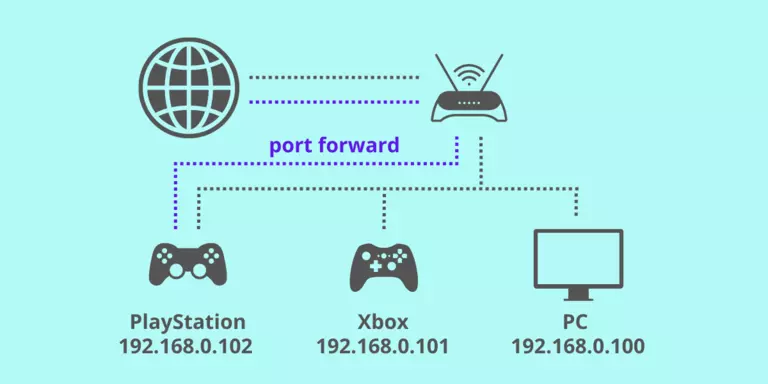
Another aspect of port forwarding games involves hosting game servers. If you have a game server and want your friends to connect to it then you are going to almost definitely need a port forward. This also applies to hosting game-related services such as TeamSpeak. A TeamSpeak server requires a port forward in order to allow your teammates to join it.
Many game update clients utilize peer-to-peer networking in order to distribute the bandwidth of game updates. A popular example is Blizzard. Generally speaking, if you have a port forward to the Blizzard update client, your game updates will download significantly faster.
How to Port Forward Your Router for Gaming
To set up port forwarding in your router you will start by logging in to your router. Then you will need to look through the menus and find the port forwarding section. Next, you will type in the port numbers for the ports that you want to be forwarded. If you are gaming on PC you can check to see if your ports have been successfully forwarded with our Port Checker. If you are gaming on a console you will need to check your port forwards by going through the menus of your gaming console and testing your connection.
Be sure you have set up a permanent IP address for your PC or game console before you get started. It is important to do this before creating port forwards because if your IP address ever changes, it can stop your port forwards from working. To get a permanent IP address you can make a DHCP reservation in your router or you can set a static IP address in your gaming device.
Step 1: Log in to your router
You'll need to type your router's IP address into your browser. Next, log in to your router using your username and password. For help with this step check out our Router Login guide.
Step 2: Find the port forwarding section
After you have logged in to your router, look through the menus to find the port forwarding section. It can be located in the security section and is sometimes called virtual servers or NAT.
For help with this step, we have guides based on your specific router. Visit our list of routers, choose your router from the list, and follow the guide for forwarding ports.
Step 3: Create port forwards
Once you have located the port forwarding section in your router you can set up your port forwards. You will need to know the IP address of your gaming machine and the port numbers that will need to be forwarded for the specific game. Visit our list of ports and applications to find out which ports to forward.
Here are some helpful links to understand more about port forwarding:
You can also forward ports automatically with Network Utilities
We make software that makes port forwarding easy. Why go through guide after guide trying to figure out port forwarding when we can forward your ports for you? Why choose Port Forward? Our software forwards your ports, so you can get back to gaming. How Network Utilities works.
Guides for Port Forwarding Games
Our guides walk you through the steps for forwarding ports in your router. Start by choosing the game that you want to forward ports for either by clicking on the game below or finding it in our list of ports and applications. Next, choose your router from the list of routers. Then you should see a guide listing the steps to forward ports in your specific router. The guide will show you how to log in to your router, find the port forwarding section, and set up port forwards.
If you are trying to change your NAT Type be sure to read our NAT Types Defined guide. This is the most comprehensive definition of gaming console NAT Types on the internet.
Popular Games
Here are some games that are popular right now. If the game that you are looking for is not here, be sure to check our list of All Ports and Applications.
- How to Port Forward Call of Duty: Black Ops 6 in Your Router
- How to Port Forward in Your Router for Soulframe
- Opening Ports for Pokémon Trading Card Game Live using Your Router
- Forwarding Ports in Your Router for Hytale
- How To Port Forward Halo: The Master Chief Collection
- How To Port Forward Star Citizen
- Forward Ports on Your Router for Fall Guys: Ultimate Knockout
- How To Open Ports in Your Router for Saints Row
- How To Port Forward Minecraft
- How to Port Forward Destiny 2
- Sniper: Ghost Warrior 3
- Sniper Elite 4 Multiplayer
- Port Forward Tekken 7
- Port Forward Quake Champions
- Port Forward Dawn of War III
- Port Forward For Honor
- NAT Type Open in Overwatch
- Mass Effect: Andromeda
- Tom Clancy's Ghost Recon: Wildlands Connection Issues
- How To Open Ports in Your Router for XDefiant
Check out this list of Games By Genre to find new games in your favorite gaming styles.
We also have a large collection of Game Walkthroughs written by gamers from our site with high-resolution screen captures.
Recent Games
These games have recently been added to our port forwarding guides. If the game that you are looking for is not here, be sure to check our complete List of all ports and applications...
- Creating a Port Forward in Your Router for Gwent: The Witcher Card Game
- How to Port Forward in Your Router for One Punch Man World
- Opening Ports for Kingdom: The Blood using Your Router
- How to Port Forward in Your Router for Crossroads
- Opening Ports for Rivals of Aether 2 using Your Router
- How to Create a Port Forward in Your Router for SteamWorld Headhunter
- Forward Ports on Your Router for Stormland
- How to Port Forward Legends of Runeterra in Your Router
- Creating a Port Forward in Your Router for The Settlers
- How to Create a Port Forward in Your Router for Old World
- Opening Ports for Age of Mythology: Retold using Your Router
- How To Port Forward Dragon Age: Inquisition
- How to Port Forward Elite: Dangerous
- How to Port Forward Halo 5: Guardians
- How To Port Forward Hearthstone
- How To Port Forward Journey
- How To Port Forward Metal Slug 3
- How To Port Forward Need for Speed (2015)
- How To Port Forward Orcs Must Die! 2
- How To Port Forward Resident Evil 5
To get started with port forwarding, visit our router guides.
For help understanding port forwarding and troubleshooting your router visit our Networking Help Center.